This will guide you through how to install, configure, and utilize AWS CLI on your Windows system.
Installation Steps:
1. Download the AWS CLI MSI Installer:
• Visit the AWS CLI download page to acquire the appropriate MSI installer for your Windows version.
o AWS CLI MSI installer for Windows (64-bit): https://s3.amazonaws.com/awscli/AWSCLI64PY3.msi
o AWS CLI MSI installer for Windows (32-bit): https://s3.amazonaws.com/awscli/AWSCLI32PY3.msi
2. Install AWS CLI:
• Run the downloaded MSI installer and follow the installation prompts to complete the installation process.
Configuration:
1. Configure AWS CLI:
• Open the command line interface on Windows.
• Navigate to the AWS CLI installation directory. By default, it is located at:
C:\Program Files\Amazon\AWSCLIV2
• Execute the following command to configure AWS CLI with a specific profile (replace
“omtest” with your desired profile name):
aws configure --profile omtest
• You will then be prompted to ask the following questions:
• AWS Access Key ID: Enter the users access key which you would have generated via
your space against that user
• AWS Secret Access Key: Enter the users secret key generated during the success key
request.
• Default region name: Specify the default region name (e.g., eu-west-2)
• Default output format: Define the desired output format you want the file to in (e.g.,
json)

(Example of how to configure your user in AWS CLI)
Testing
1. Test AWS CLI Configuration
• After the AWS CLI is configured, you can test it by executing this command on the
command line which will list all the objects within the s3 vault. (You will need to
change the end point to your Space URL)
aws --profile=om --endpoint-url=https://om.matrixstore.cloud:12323 s3 ls s3://TestVault2 -- human-readable --summarize –recursive

(Example output of the command indicting the date and time of ingest, also the size of the object)
• If you want to output the command into a file, you will need to add the redirection operator ‘>’ followed by the name of the file you want to create. Modify the command as follows:
aws --profile=om --endpoint-url=https://om.matrixstore.cloud:12323 s3 ls s3://TestVault2 -- human-readable --summarize –recursive > TestVault2.txt