This will guide you through how to establish a connection to your S3 endpoint via Cyberduck
TABLE OF CONTENTS
Access Key & Secret
Firstly, you will need to generate an access key and secret for the Matrixstore use, which will be connecting to the S3 endpoint.
- Navigate to your Matrixstore Webadmin page
- Once you have logged in, navigate to the "USERS & GROUPS" tab

- Here, select the user who requires S3 access & select "Access Keys" section

- You can manage the users Access keys in this section, you have the option to either generate a new key or remove an existing one

- Click on the "Generate Key" button, this will create the relevant Access Key & Secret and appear in a pop-up
(Please note, once you close this pop-up, you wont be able to preview the Secret again, so make note of it) - Now you have generated the relevant credentials, you can move onto setting up a connection to you S3 endpoint
Cyberduck Setup
- Once you loaded the 3rd party S3 tool, navigate to the "Open Connection" option at the top left of the page

- Click on the dropdown menu, and select the S3 (HTTPS) profile option. If this option isn't there, you may need to browse the "More Options" and find it there

- For the server section, you will need to enter either the Hub IP which is running the S3connect service or the Space URL. In this case, we will be using our cloud URL, and you will then want to use port "12323" for HTTPS. Another profile you can use, if its been enabled, is HTTP, which is over port "12324".

- Next, you will need to enter the Access Key & Secret you generated earlier & then click on the "Connect" button

- Now, you should have established a connection to your S3 endpoint. And you should be able to observe/navigate to the Vaults/Buckets the user has access to.